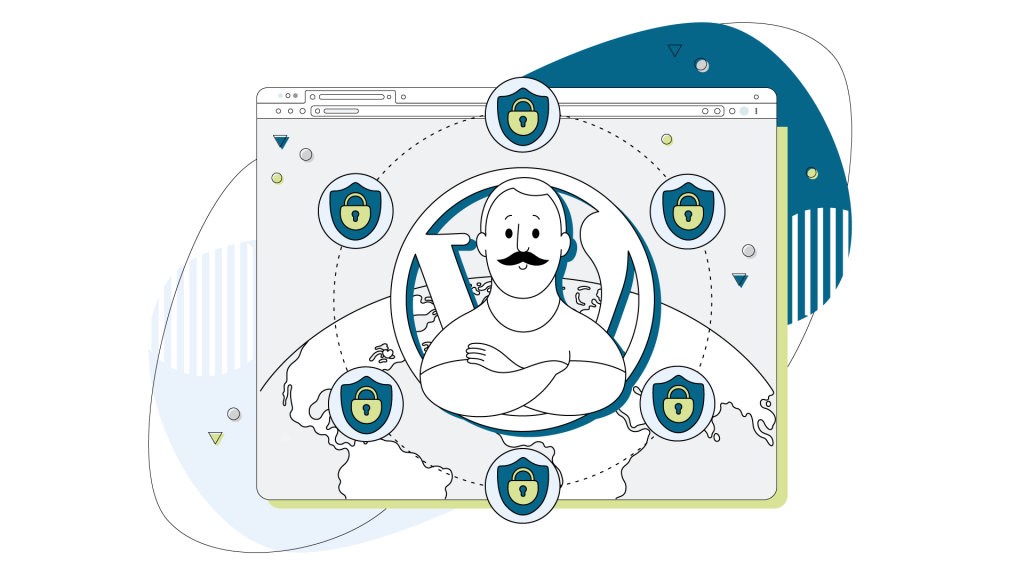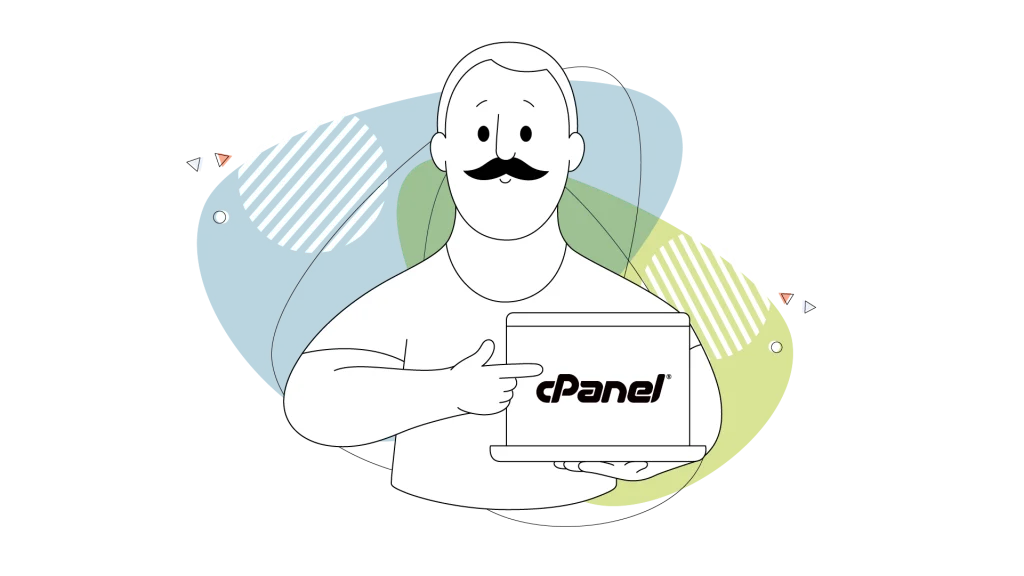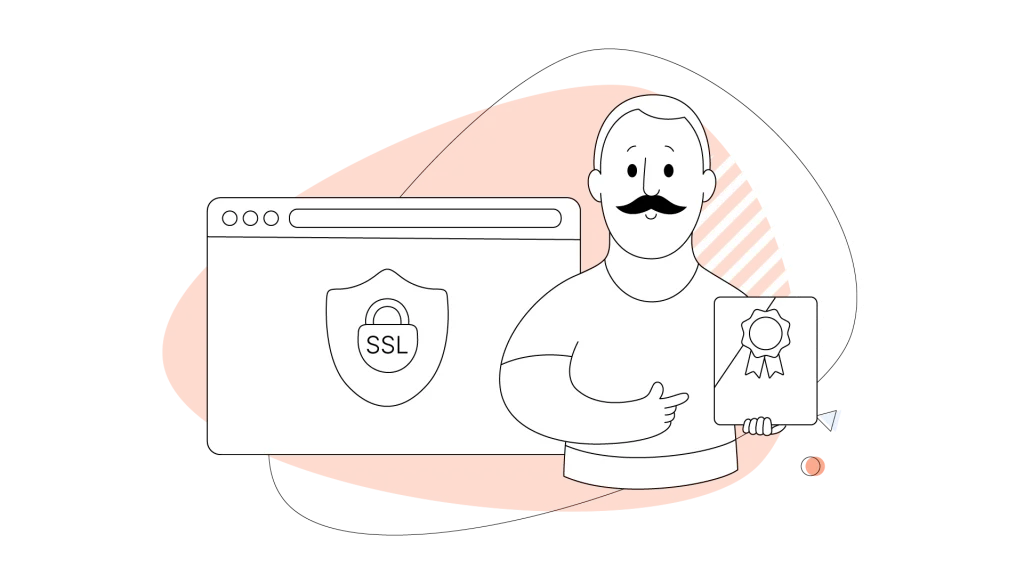WordPress powers over 43% of all websites on the internet, making it a popular target for hackers and malicious actors.
That’s why securing your WordPress admin login is one of the most important steps you can take to protect your website from unauthorized access and potential attacks.
However, many WordPress site owners overlook this critical aspect of website security, leaving their sites vulnerable to hackers and malicious actors.
Keep reading to learn more about what WordPress admin login security entails and why it’s so important for maintaining the integrity and safety of your website.
What is WordPress Admin Login Security?
WordPress admin login security refers to the measures and practices implemented to safeguard the WordPress admin dashboard from unauthorized access. The admin dashboard is the central hub of your WordPress site, where you manage content, install plugins and themes, and configure various settings.
Securing the WordPress admin login involves implementing a set of defenses to prevent hackers and malicious actors from gaining access to this sensitive backend area.
Common security measures include using strong passwords, enabling two-factor authentication, limiting login attempts, and monitoring for suspicious activity.
Without proper admin login security, your WordPress site becomes an easy target for attacks such as brute-force attempts, where hackers use automated tools to guess your login credentials.
A compromised admin dashboard can lead to severe consequences, including data breaches, malware infections, and complete site takeovers.
Why is Securing the WordPress Admin Login Important?
If an attacker gets access to your site’s admin area, they get full control over your website. They can deface your site, steal sensitive user data, install malware, and cause significant damage to your online presence.
A compromised admin dashboard can lead to:
- Reputational damage: Defaced websites and data breaches erode user trust and tarnish your brand’s reputation.
- Financial losses: Malware infections and data theft can result in significant financial losses, including legal fees, compensation costs, and lost revenue.
- Compliance issues: Failing to protect sensitive user information can lead to violations of data protection regulations, such as GDPR, resulting in hefty fines.
Implementing robust security measures for your WordPress admin login helps safeguard your website from these risks. It demonstrates your commitment to protecting your users’ data and maintains the trust they place in your online presence.
8 Ways to Secure Your WordPress Admin Login
In an online environment filled with potential security threats, it’s best to take proactive steps to safeguard your WordPress admin login.
Here are a few ways to protect it:
Use Strong and Unique Passwords
Using strong, unique passwords for your WordPress admin account significantly reduces the risk of unauthorized access. Weak or reused passwords make it easier for hackers to guess or crack your login credentials.
When creating a password, aim for at least 12 characters in length. Combine uppercase and lowercase letters, numbers, and special characters to increase complexity. Avoid using common words, phrases, or personal information that can be easily guessed.
Consider using a password manager to generate and store strong passwords securely. Password managers create complex, unique passwords for each account and store them in an encrypted vault. This approach ensures you use strong passwords without the need to remember them all.
Update your WordPress admin password regularly, especially if you suspect a breach or unauthorized access attempt. A strong and unique password acts as the first line of defense against potential attackers.
Enable Two-Factor Authentication (2FA)
Two-factor authentication (2FA) adds an extra security layer to your WordPress admin login. With 2FA enabled, you must provide a second form of verification, such as a time-based one-time password (TOTP), in addition to your username and password.
This additional step makes it significantly harder for hackers to gain unauthorized access, even if they manage to obtain your login credentials. 2FA ensures that only you can log into your WordPress admin area with access to the second factor (e.g., your smartphone).
Several WordPress plugins simplify the process of implementing 2FA. Google Authenticator, Wordfence, and Jetpack are popular choices that integrate seamlessly with your WordPress site.
These plugins generate a unique code on your smartphone or tablet, which you enter alongside your username and password during login. Without access to this code, hackers cannot bypass the 2FA protection, even if they have your login credentials.
As cyber threats continue to evolve, 2FA has become a standard security practice for protecting sensitive online accounts. Implementing 2FA on your WordPress admin login adds a robust layer of protection against unauthorized access attempts, keeping your website and its data secure.
Limit Login Attempts
Brute-force attacks remain a significant risk for WordPress sites. These attacks involve hackers using automated tools to guess your login credentials by trying numerous username and password combinations.
Limiting the number of failed login attempts is an effective way to prevent brute-force attacks. When you restrict the number of times a user can enter incorrect login details, you make it exponentially harder for hackers to guess your credentials successfully.
WordPress plugins like Login Lockdown and Wordfence simplify the process of limiting login attempts. These plugins allow you to set a threshold for failed logins, after which the user’s IP address is temporarily blocked.
For example, you can configure the plugin to lock out a user after five failed login attempts within a 30-minute period. This approach strikes a balance between security and usability, ensuring that legitimate users can still access your site while deterring malicious actors.
Limiting login attempts adds a robust layer of protection against brute-force attacks, making it much harder for hackers to gain unauthorized access to your WordPress admin area.
In combination with strong passwords and two-factor authentication, this security measure significantly enhances the overall security of your WordPress site.
Change the Default Admin Username
Using the default “admin” username poses a significant security risk to your WordPress site. Hackers often target this well-known username when attempting to gain unauthorized access.
Change your default admin username to a unique, hard-to-guess alternative. This simple step makes it much harder for attackers to identify your login credentials.
To change your admin username in WordPress:
- Create a new user with a unique username and assign it the Administrator role.
- Log out of your WordPress site and log back in using the new administrator account.
- Delete the original “admin” user account and attribute all its content to your new administrator account.
Alternatively, you can use a plugin like Username Changer to quickly and easily update your admin username without creating a new account.
Rename or Hide the WordPress Login Page
Renaming or hiding your WordPress login page adds an extra layer of security by making it harder for attackers to find and target your login page.
By default, the WordPress login page is accessible at yourdomain.com/wp-login.php or yourdomain.com/wp-admin/, which are well-known locations that hackers often target.
Changing the default login URL to a unique, hard-to-guess alternative can deter attackers from easily finding your login page. This security measure, known as “security through obscurity,” helps prevent automated attacks and reduces the risk of brute-force attempts on your WordPress admin area.
Several WordPress plugins simplify the process of renaming or hiding your login page. WPS Hide Login allows you to change the default login URL to a custom one of your choice.
Another option is iThemes Security, which offers a comprehensive suite of security features, including the ability to hide your login page.
When selecting a new login URL, choose a unique and hard-to-guess path that is not easily associated with your website or brand. Avoid using common terms like “login,” “admin,” or your website’s name, as these can be easily guessed by attackers.
Remember to update any login links or shortcuts you may have created to reflect the new login URL. Also, inform any other users who need access to the WordPress admin area of the new login page location.
Implement SSL/HTTPS
SSL/HTTPS encrypts the login process and protects sensitive data transmitted between your browser and the website. SSL certificates establish a secure connection, ensuring that login credentials and other sensitive information remain protected from prying eyes.
This has become a standard security practice for websites, especially for pages that handle sensitive data like login forms. Google Chrome and other popular browsers now mark non-HTTPS websites as “Not Secure,” which can deteriorate user trust and negatively impact your site’s reputation.
Enabling SSL/HTTPS on your WordPress site, particularly for the login page, is a must. An SSL certificate encrypts the data exchanged between the user’s browser and your website, making it nearly impossible for hackers to intercept and steal login credentials.
Many web hosting providers, including those offering WordPress hosting plans, now include free SSL certificates as part of their packages. These SSL certificates, such as Let’s Encrypt, can be easily installed and configured on your WordPress site.
To implement SSL/HTTPS on your WordPress site:
- Obtain an SSL certificate from your web hosting provider or a trusted third-party SSL vendor.
- Install the SSL certificate on your web server.
- Configure your WordPress site to use HTTPS by updating your WordPress Address (URL) and Site Address (URL) in the General Settings.
- Implement 301 redirects to ensure that all traffic is directed to the HTTPS version of your site.
- Update any internal links, images, and scripts to use HTTPS instead of HTTP.
Keep WordPress and Plugins Updated
Keeping your WordPress core, themes, and plugins up to date is a fundamental aspect of maintaining a secure WordPress site. WordPress releases updates frequently, which often include security patches and bug fixes designed to address known vulnerabilities and improve overall performance.
When you neglect to update your WordPress installation, you leave your site open to potential exploits that hackers can use to gain unauthorized access to your admin area. These vulnerabilities may have already been fixed in the latest version of WordPress, but if you haven’t updated, your site remains at risk.
The same principle applies to your WordPress themes and plugins.
Developers regularly release updates to address security issues, fix bugs, and add new features. Failing to update your themes and plugins can expose your site to potential security breaches, as outdated versions may contain known vulnerabilities that attackers can exploit.
Enable automatic updates for WordPress core, themes, and plugins to ensure your WordPress site remains secure. This feature automatically installs updates as soon as they become available, minimizing the time your site remains vulnerable.
If you prefer manual control, regularly check for available updates and install them promptly.
Use a Reliable Hosting Provider
Choosing a reliable hosting provider is crucial for the security of your WordPress site. A good hosting provider offers robust security features, regular backups, and 24/7 support to help you handle any issues that arise.
At HostPapa, we understand that. That’s why we offer a variety of security features to protect your WordPress site. These include:
- Automatic backups: Regular backups ensure that you can quickly restore your site in case of a security breach or other issues.
- Advanced security measures: We employ firewalls, intrusion detection, and malware scanning to keep your site secure.
- 24/7 support: Access to expert support ensures that any security issues can be addressed promptly and effectively.
Choose HostPapa if you want to benefit from our comprehensive security measures and focus on growing your website without worrying about security threats.
How to Secure WordPress Admin Login: Frequently Asked Questions
What is the Default WordPress Admin Login URL?
The default WordPress admin login URL typically ends in /wp-login.php or /wp-admin. This URL varies if the login page has been customized or hidden for added security.
How Often Should I Change My WordPress Admin Password?
Update your WordPress admin password every 90 to 180 days. Regular updates help protect against unauthorized access, especially if there’s suspicion of a security breach.
Can I Completely Hide the WordPress Login Page?
Yes, it’s possible to hide the WordPress login page by changing its URL. This step adds an additional security layer by making it more difficult for attackers to find the login screen.
Are There Any Risks Associated with Using Login Security Plugins?
While login security plugins significantly enhance your website’s security, ensure to choose reputable plugins with regular updates and strong user support. Outdated or poorly coded plugins may introduce vulnerabilities.